Day 6 - File System Hierarchy, File Permissions and Access Control Lists
Table of contents
- Reading, Learning and Implementing File permissions:
- How can you create a file, use ls -ltr to view its details, and then change user permissions using chmod in Linux?
- Write an article about File Permissions based on your understanding from the notes.
- Basics of File Permissions:
- Viewing Permissions:
- Changing Permissions:
- Ownership of Files:
- Task: Changing User Permissions:
- Read about ACL and try out the commands getfacl and setfacl
- Conclusion:
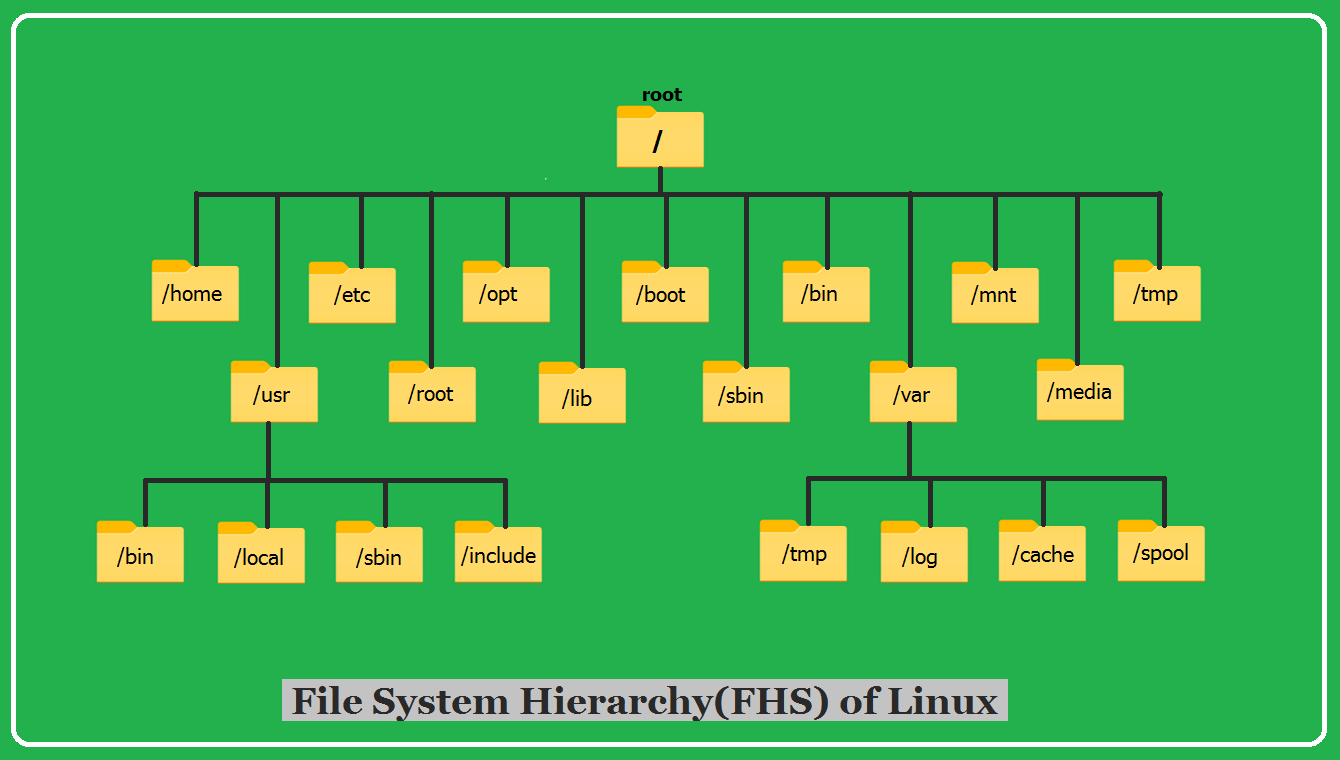
In Linux, everything, including hardware and programs, is represented as a file.
Files are organized in a structure called the File System Hierarchy (FSH).
The root directory is "/", serving as the base directory for the entire file system.
Reading, Learning and Implementing File permissions:
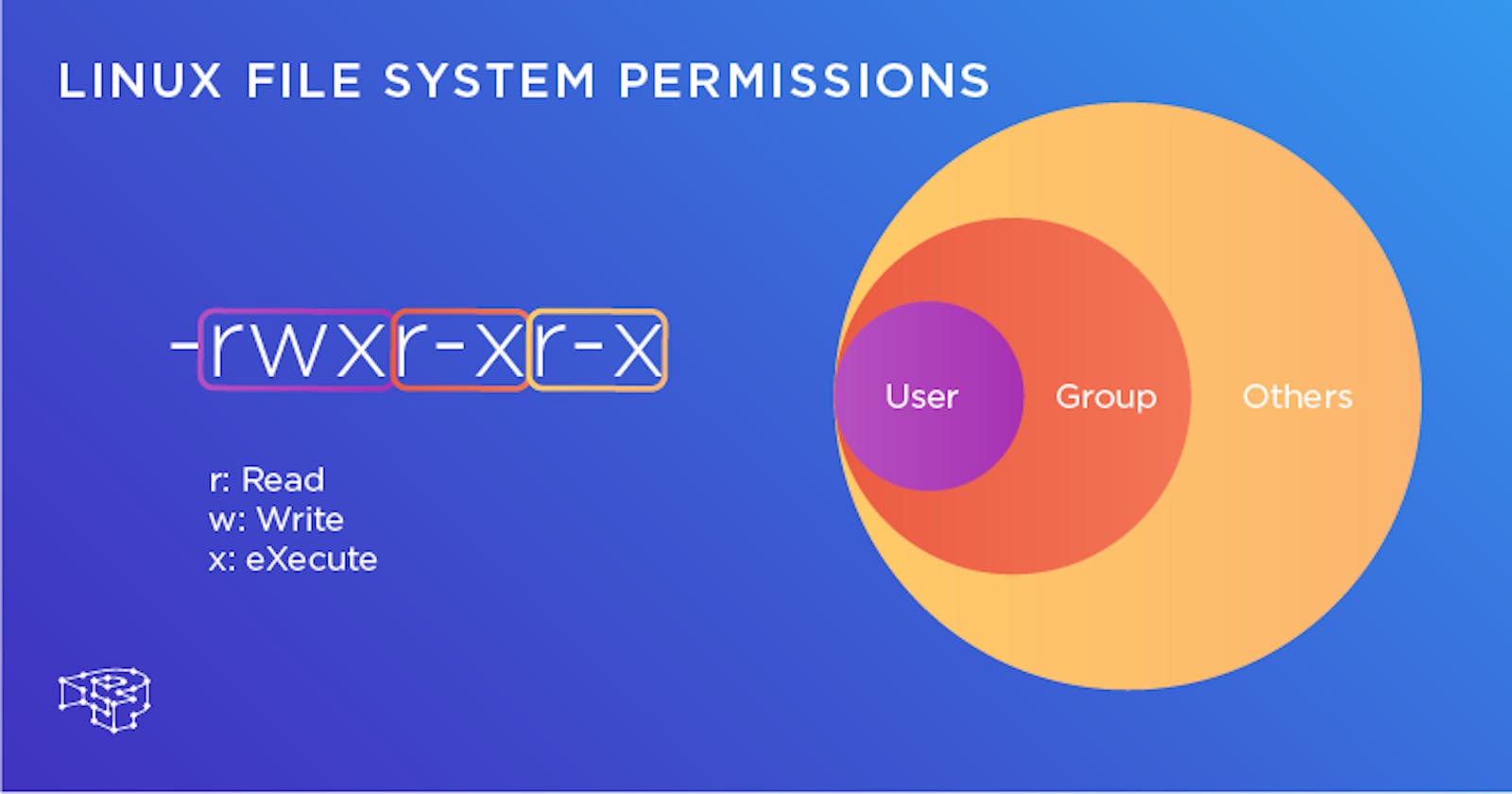
Understanding Linux file permissions and ownership is crucial for managing and securing files and directories. Let's delve into the concept of Linux permissions:
File Permissions Basics:
In Linux, each file and directory has associated permissions.
Permissions define who can read, write, or execute a file or access a directory.
Permissions are categorized into three groups: owner, group, and others.
Permission Symbols:
r: Read permissionw: Write permissionx: Execute permission
Viewing Permissions:
Use the
ls -lcommand to view file permissions.The output displays permission symbols for the owner, group, and others.
Changing Permissions:
Use the
chmodcommand to change permissions.Example:
chmod u+r filenamegrants read permission to the owner.
Octal Representation:
Permissions can be represented in octal form (e.g., 755).
Each digit represents permissions for owner, group, and others, respectively.
Ownership:
Every file and directory has an owner and a group associated with it.
The owner is the user who created the file, and the group is a set of users with related permissions.
Viewing Ownership:
- Use the
ls -lcommand to view the owner and group of a file.
- Use the
Changing Ownership:
Use the
chowncommand to change ownership.Example:
chown newowner:newgroup filename.
By understanding and managing Linux permissions and ownership, you can control access to files and directories, ensuring security and proper collaboration in a Linux environment.
How can you create a file, use ls -ltr to view its details, and then change user permissions using chmod in Linux?
Let's go through the steps to create a simple file, view its details using ls -ltr, and then change the user permissions:
# Step 1: Create a simple file
echo "Hello, this is a sample file." > sample_file.txt
# Step 2: View file details using ls -ltr
ls -ltr
# Step 3: Change user permissions
chmod u+rwx sample_file.txt
# Step 4: View updated file details using ls -ltr
ls -ltr
Explanation:
The
echocommand is used to create a simple file namedsample_file.txtwith a text message.ls -ltrdisplays the file details in long format, sorted by modification time in reverse order (newest files last).chmod u+rwxgrants read, write, and execute permissions to the owner of the file (ufor user/owner).ls -ltris used again to show the updated file details after changing the user permissions.
Feel free to run these commands in a Linux terminal to observe the changes in file permissions.
Write an article about File Permissions based on your understanding from the notes.
In the Linux operating system, file permissions play a crucial role in managing access to files and directories. This guide aims to provide a clear understanding of file permissions, including how they are assigned and modified, and the impact they have on security and collaboration.
Basics of File Permissions:
In Linux, each file and directory is associated with three categories of users: owner, group, and others. These categories have specific permissions that define who can read, write, or execute a file. The permission symbols include 'r' for read, 'w' for write, and 'x' for execute.
Viewing Permissions:
To view file permissions, the ls -l command is used. The output displays permission symbols for the owner, group, and others, providing a quick overview of who has access to the file and in what way.
Changing Permissions:
The chmod command is employed to modify file permissions. Permissions can be altered using symbolic or octal representations. For instance, to grant read permission to the owner, the command would be chmod u+r filename.
Ownership of Files:
Every file and directory has an owner and a group associated with it. The owner is the user who created the file, and the group is a set of users with related permissions. The chown command is used to change the ownership of a file, while the chgrp command changes the group ownership.
Task: Changing User Permissions:
As a practical task, one may need to change user permissions on a file. For example, using chmod u+rwx filename grants read, write, and execute permissions to the owner. After making these changes, the ls -ltr command can be used to observe the updated file details
Read about ACL and try out the commands getfacl and setfacl
Access Control Lists (ACLs) in Linux provide a way to grant permissions beyond the traditional owner, group, and others model. ACLs allow more fine-grained control over file and directory permissions, enabling specific users or groups to have additional access.
Here are two commands related to ACLs that you can try out:
getfaclCommand:- The
getfaclcommand is used to display the ACLs (Access Control Lists) of a file or directory.
- The
Example:
getfacl filename
This command will show you detailed information about the access control settings for the specified file or directory.
setfaclCommand:- The
setfaclcommand is used to set ACLs on files or directories. It allows you to grant or revoke specific permissions for users and groups.
- The
Example:
setfacl -m u:username:rw filename
This command grants read and write permissions to a specific user (username) for the specified file.
Example:
setfacl -m g:groupname:rx directoryname
This command grants read and execute permissions to a specific group (groupname) for the specified directory.
ACLs can be more complex, allowing you to set permissions for multiple users and groups simultaneously.
These commands provide a way to manage access control with more granularity than the traditional Unix permissions model. They are particularly useful in scenarios where you need to provide specific access to a file or directory for certain users or groups.
Conclusion:
today's exploration covered fundamental Linux commands, including creating files, viewing content, managing permissions and ownership, and delving into advanced topics like ACLs. Understanding these commands is essential for effective file and system management in Linux, providing users with the tools to create, modify, and secure their workspaces efficiently.