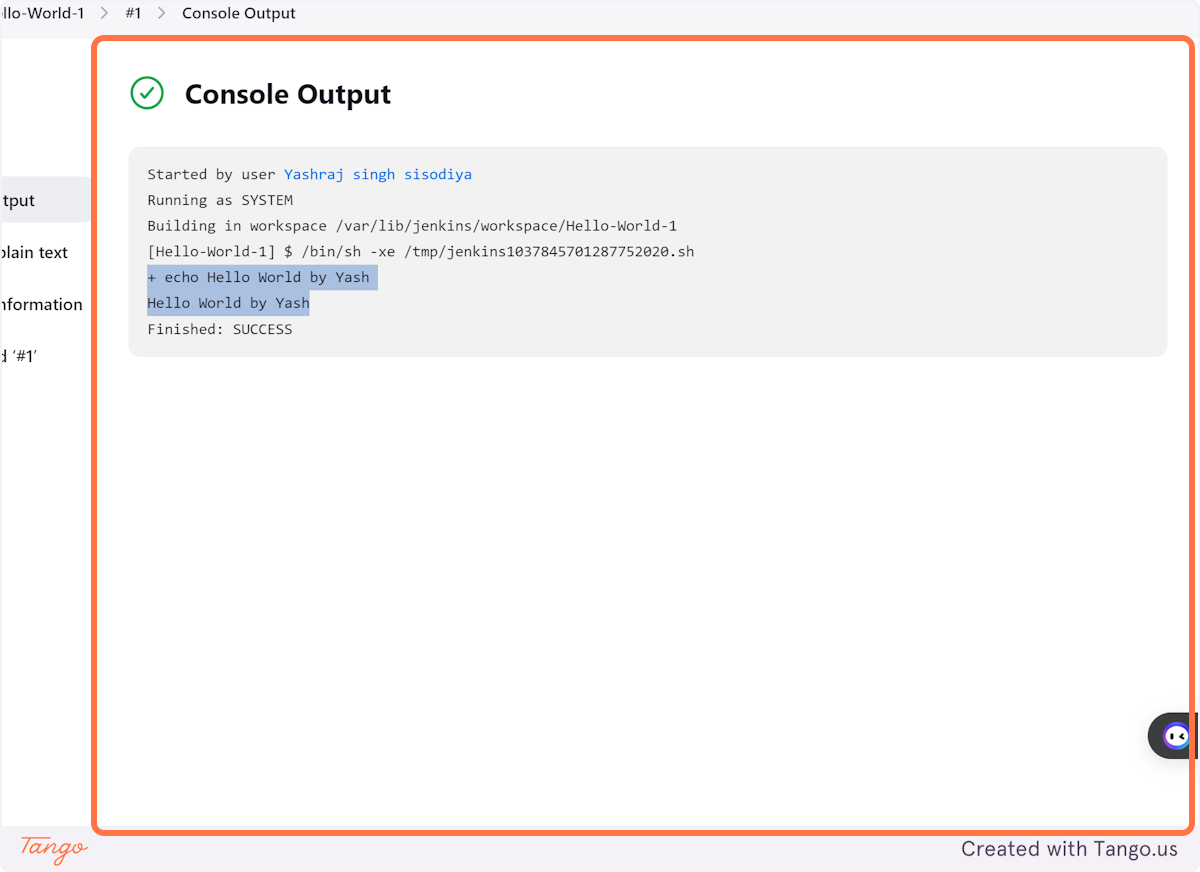Day 23: Jenkins Freestyle Project for DevOps Engineers.
Table of contents
- What Is a Build Job?
- What is Freestyle Projects ?
- Creating a Jenkins Hello-World-1 using Freestyle Project Configuration
- 1. Click on New Item
- 2. Type "Hello-World-1"
- 3. Click on Freestyle project…
- 4. Click on OK
- 5. Click on Add build step
- 6. Click on Execute shell
- 7. Click on
- 8. Type "o World by Yash"
- 9. Click on Apply
- 10. Click on Save
- 11. Click on Build Now
- 12. Click on #1
- 13. Click on Console Output
- 14. Right click on Started by user Yashraj singh sisodiya…
- 15. Click on Success…
What Is a Build Job?
A Build Job in Jenkins is like a set of instructions for automating specific tasks during application development. It includes steps such as gathering ingredients (dependencies), assembling components (compiling), storing results (archiving), quality checking (testing), and deploying the application.
Jenkins offers various types of build jobs, each tailored for different requirements. It's like having different modes of operation (like manual, automatic, or semi-automatic) to streamline the development process.
What is Freestyle Projects ?
A Freestyle Project in Jenkins is a versatile project type that enables you to customize and configure various build, test, and deployment tasks according to your project's requirements. With a Freestyle Project, you can:
Define Build Steps: Specify the sequence of actions needed to build your software, such as compiling code, running tests, or packaging artifacts.
Set Build Triggers: Configure conditions that trigger the project to build automatically, such as changes to the source code repository or a predefined schedule.
Manage Build Environment: Customize the environment in which the build process runs, including specifying build agents, setting environment variables, or injecting build parameters.
Integrate with Plugins: Enhance functionality by integrating with Jenkins plugins that provide additional features like source code management, notifications, or post-build actions.
Publish Build Artifacts: Archive build artifacts or reports generated during the build process, making them accessible for further analysis or deployment.
Creating a Jenkins Hello-World-1 using Freestyle Project Configuration
1. Click on New Item
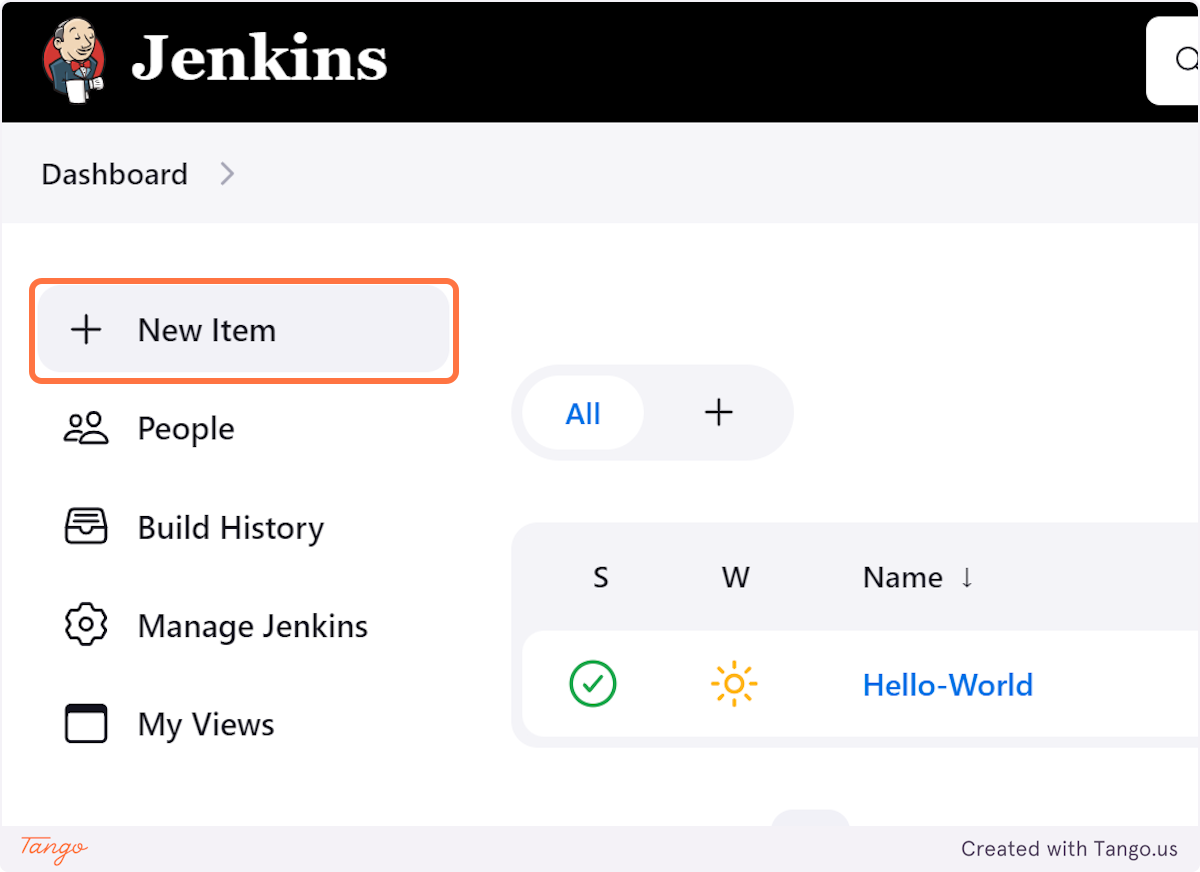
2. Type "Hello-World-1"
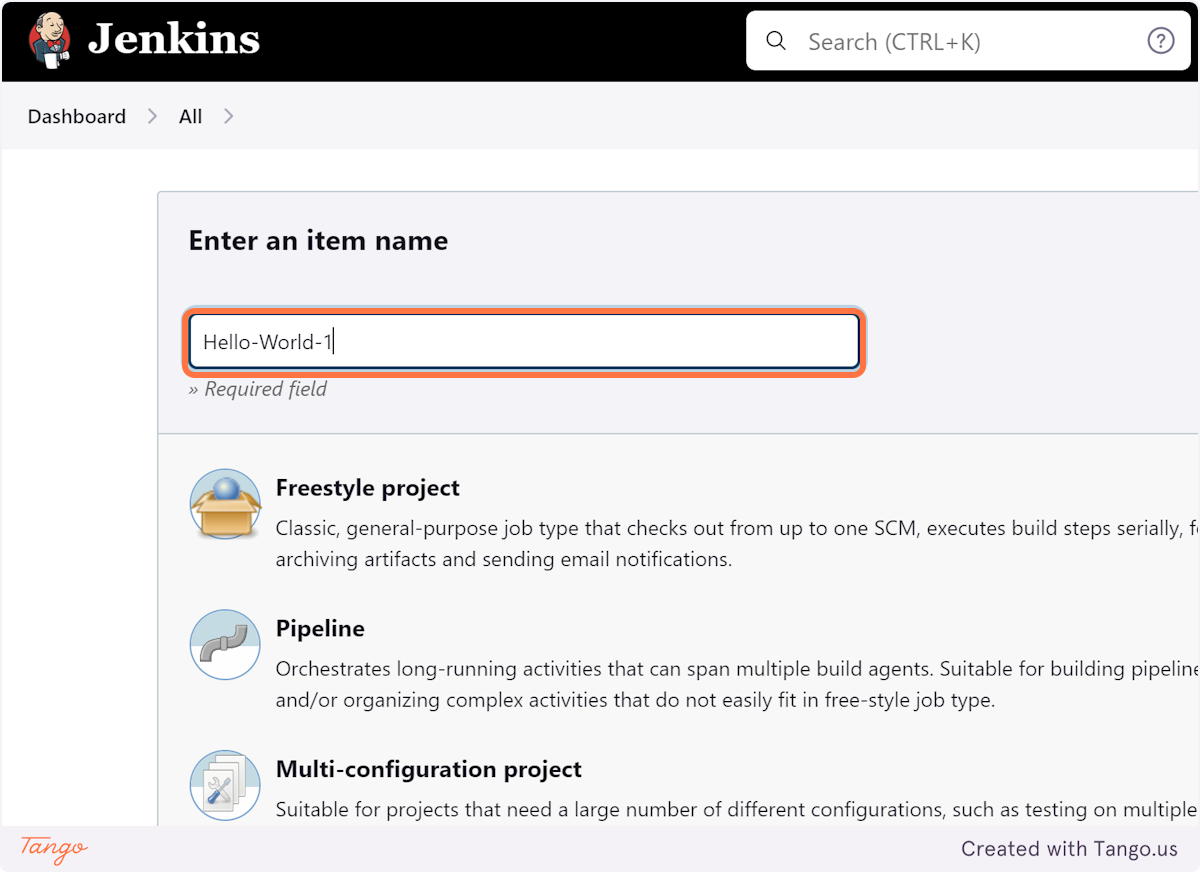
3. Click on Freestyle project…
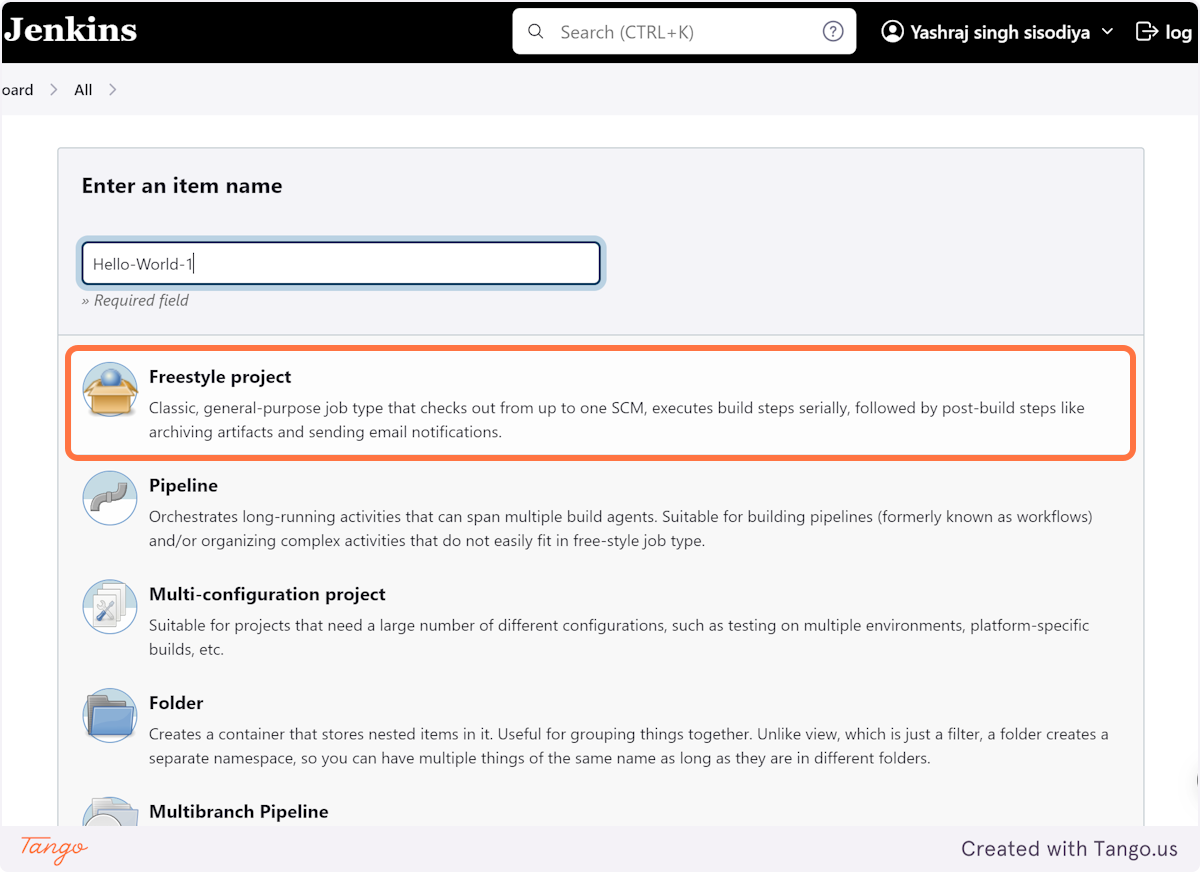
4. Click on OK
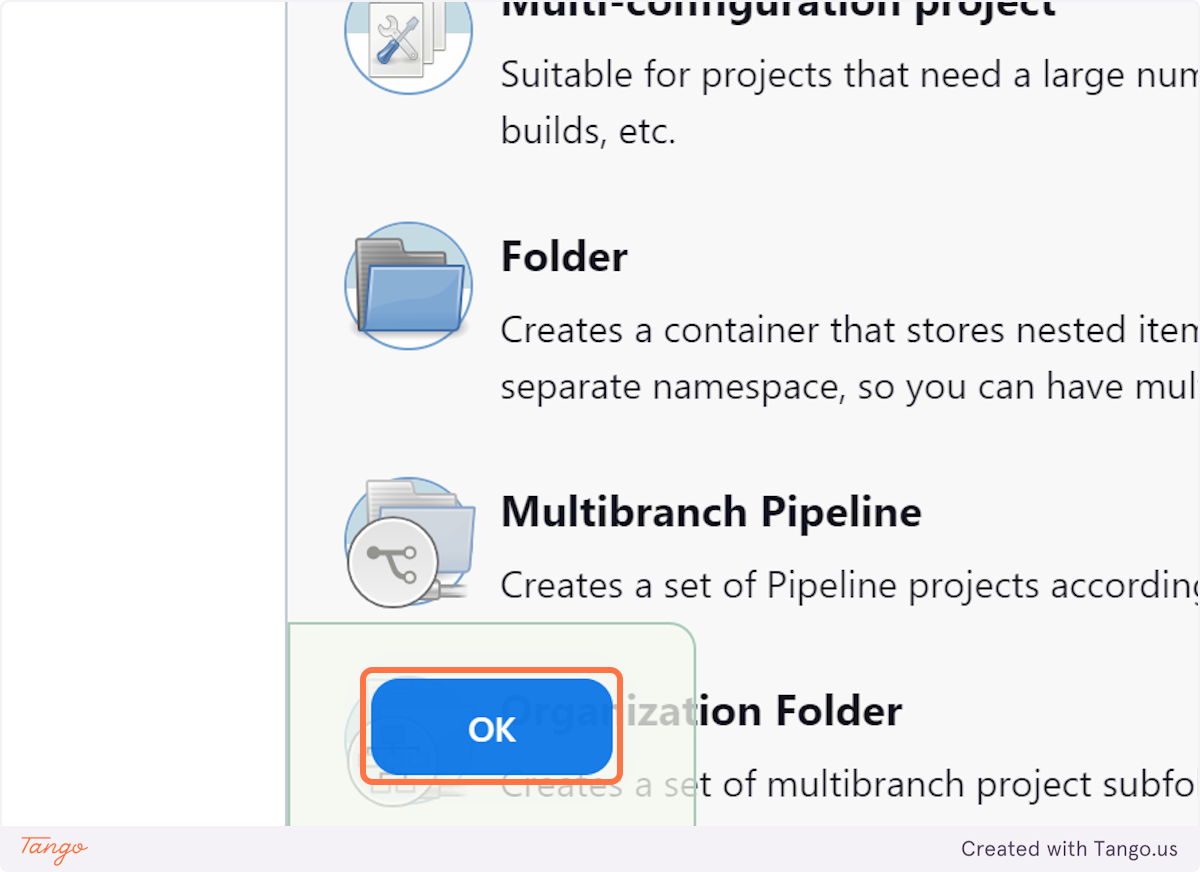
5. Click on Add build step
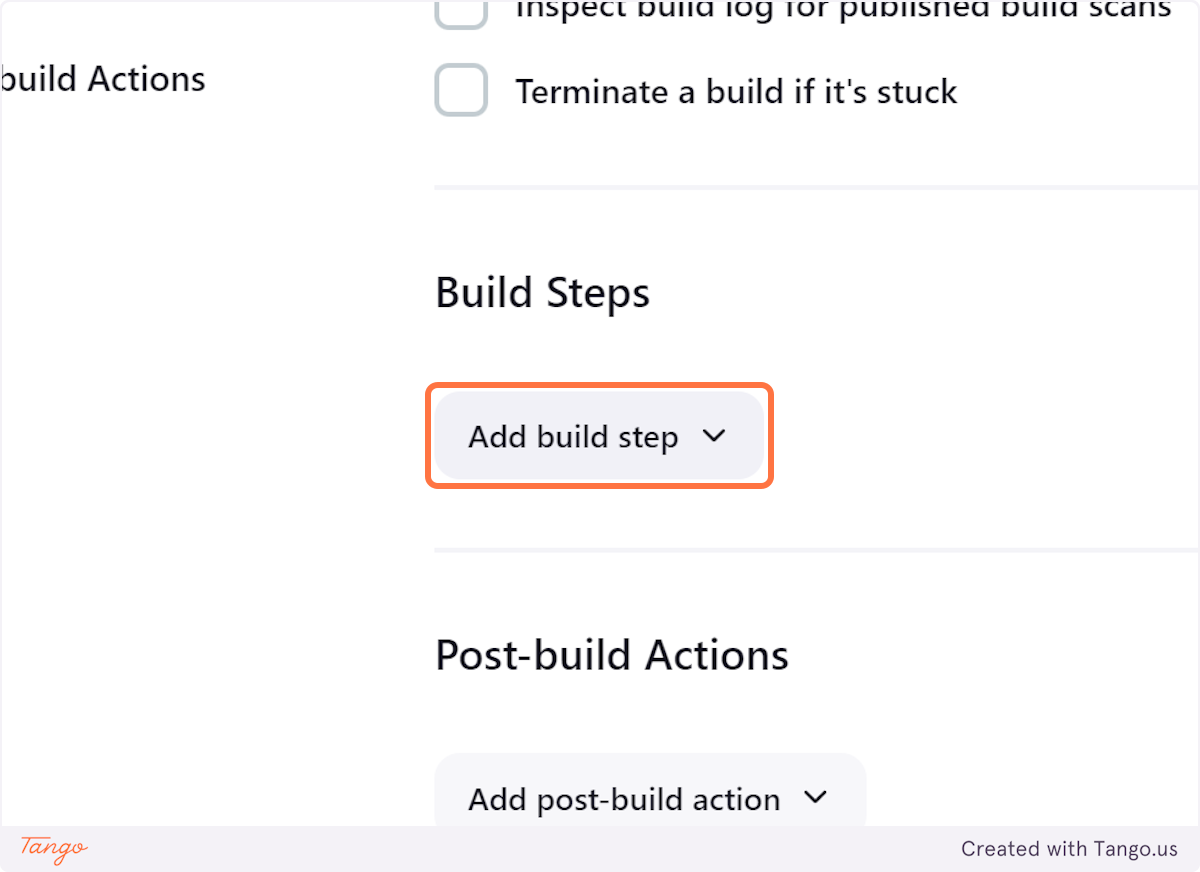
6. Click on Execute shell
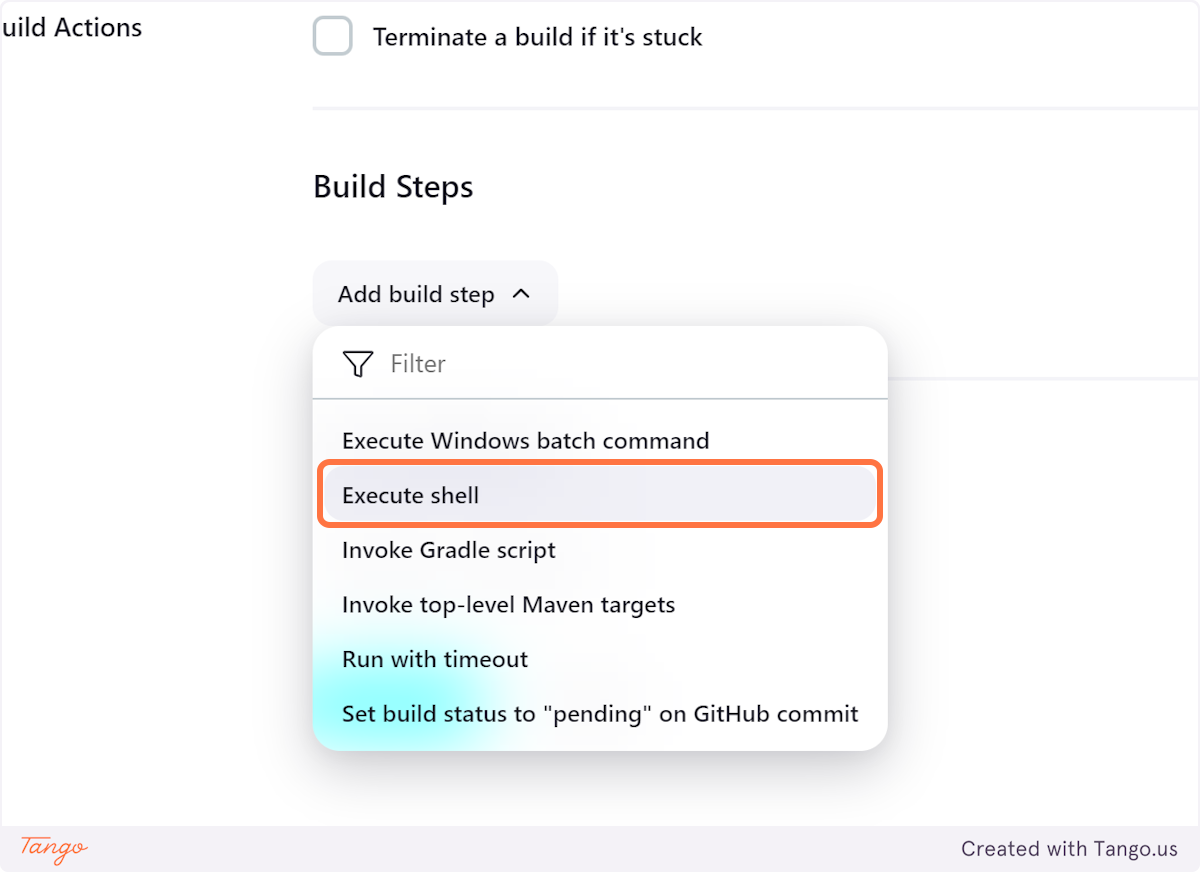
7. Click on
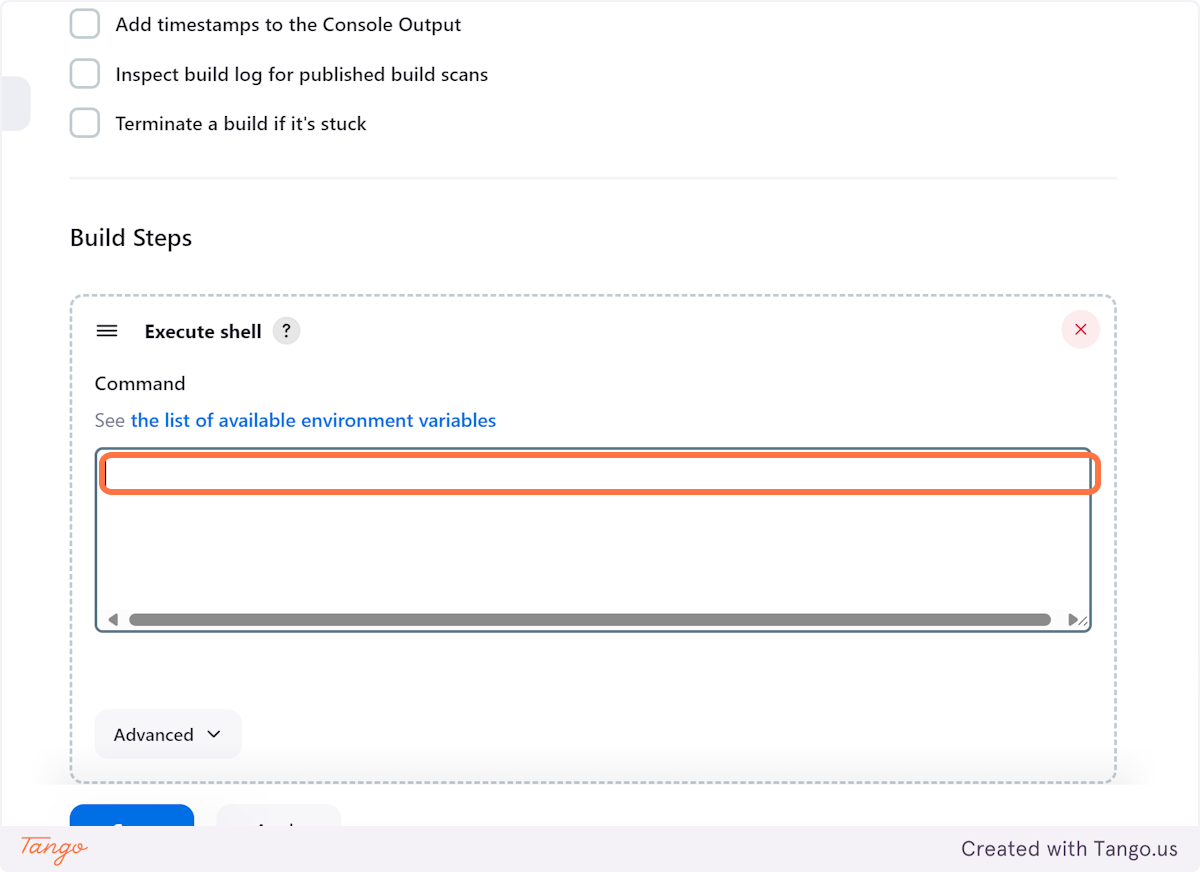
8. Type "o World by Yash"
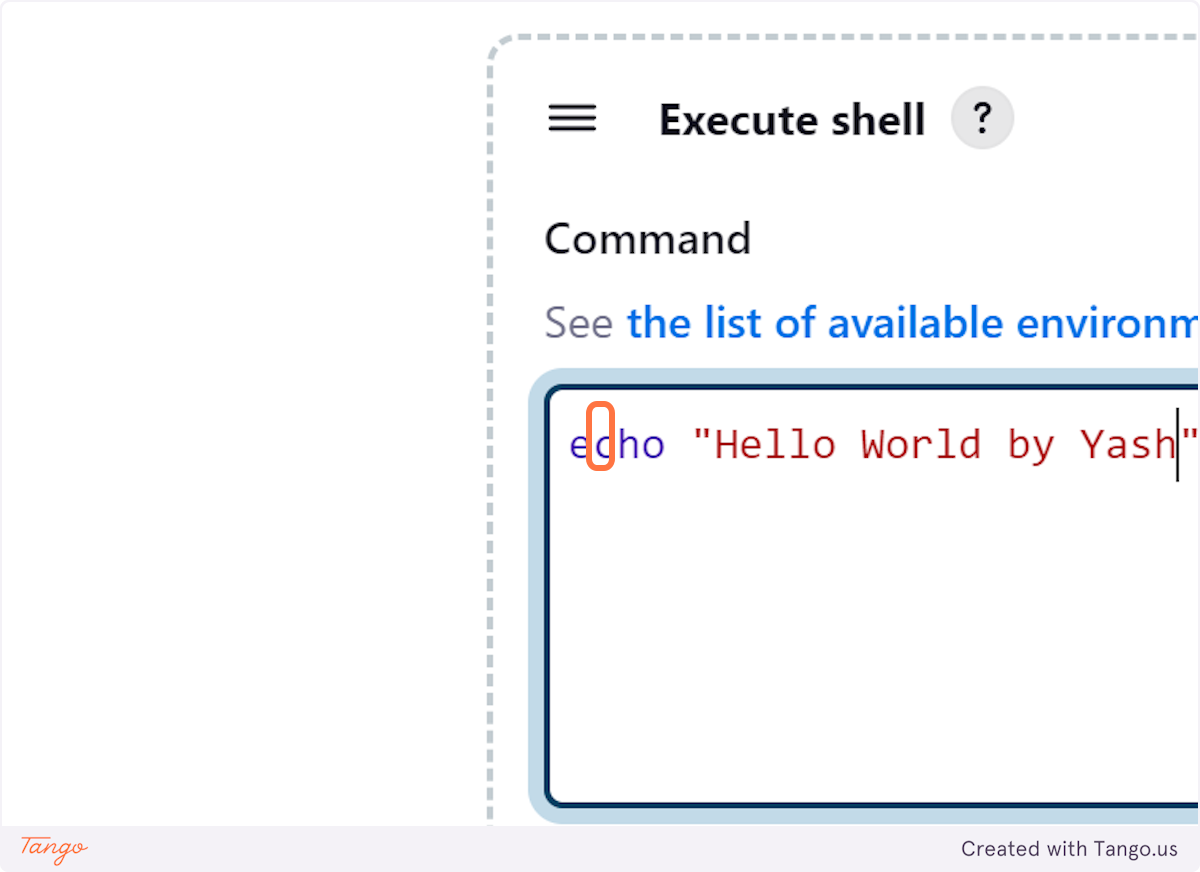
9. Click on Apply
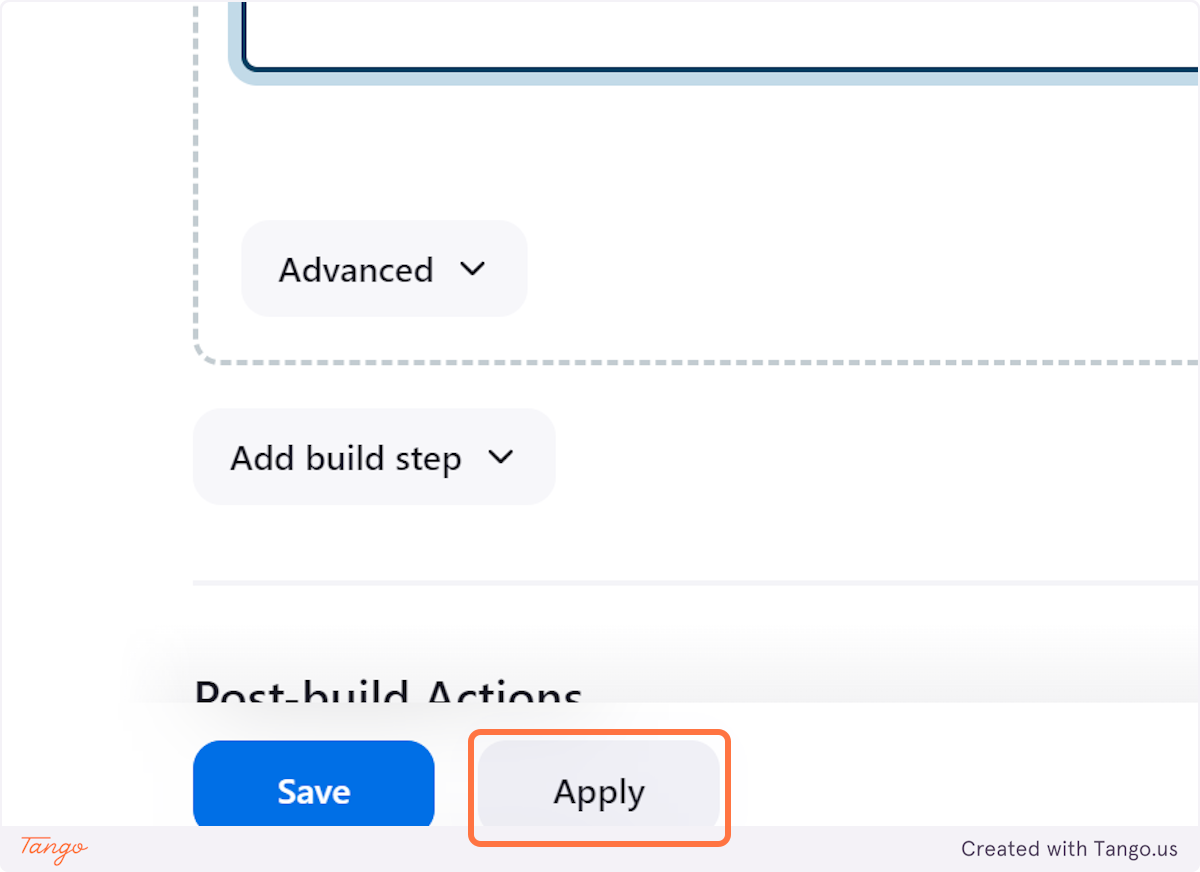
10. Click on Save
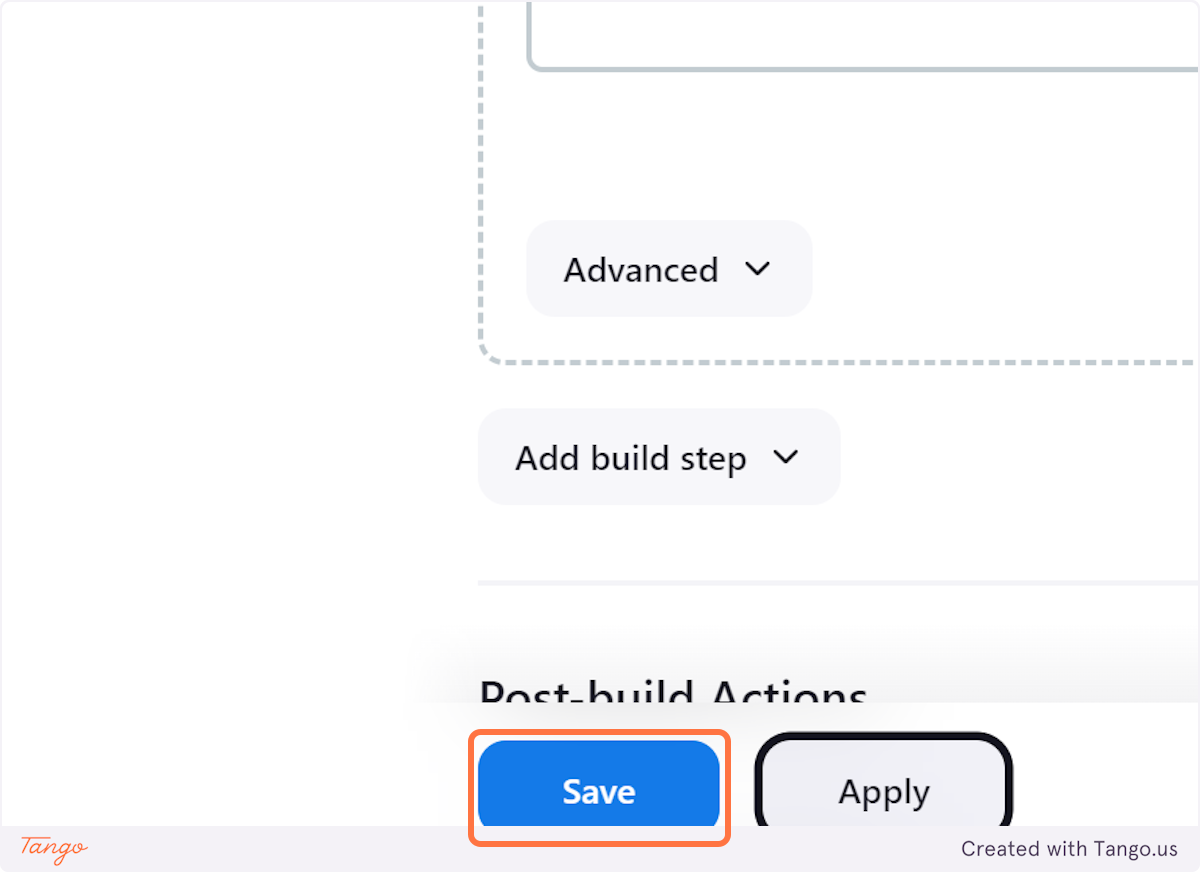
11. Click on Build Now
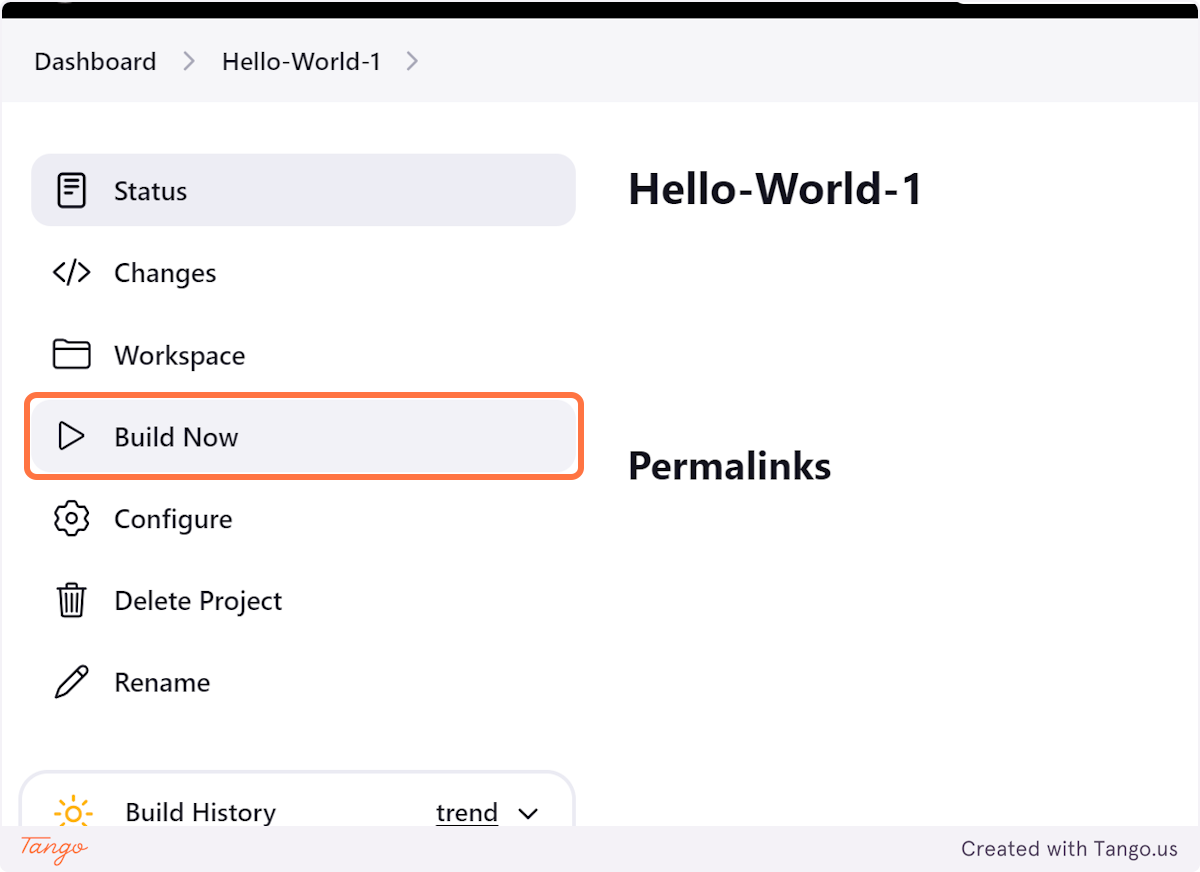
12. Click on #1
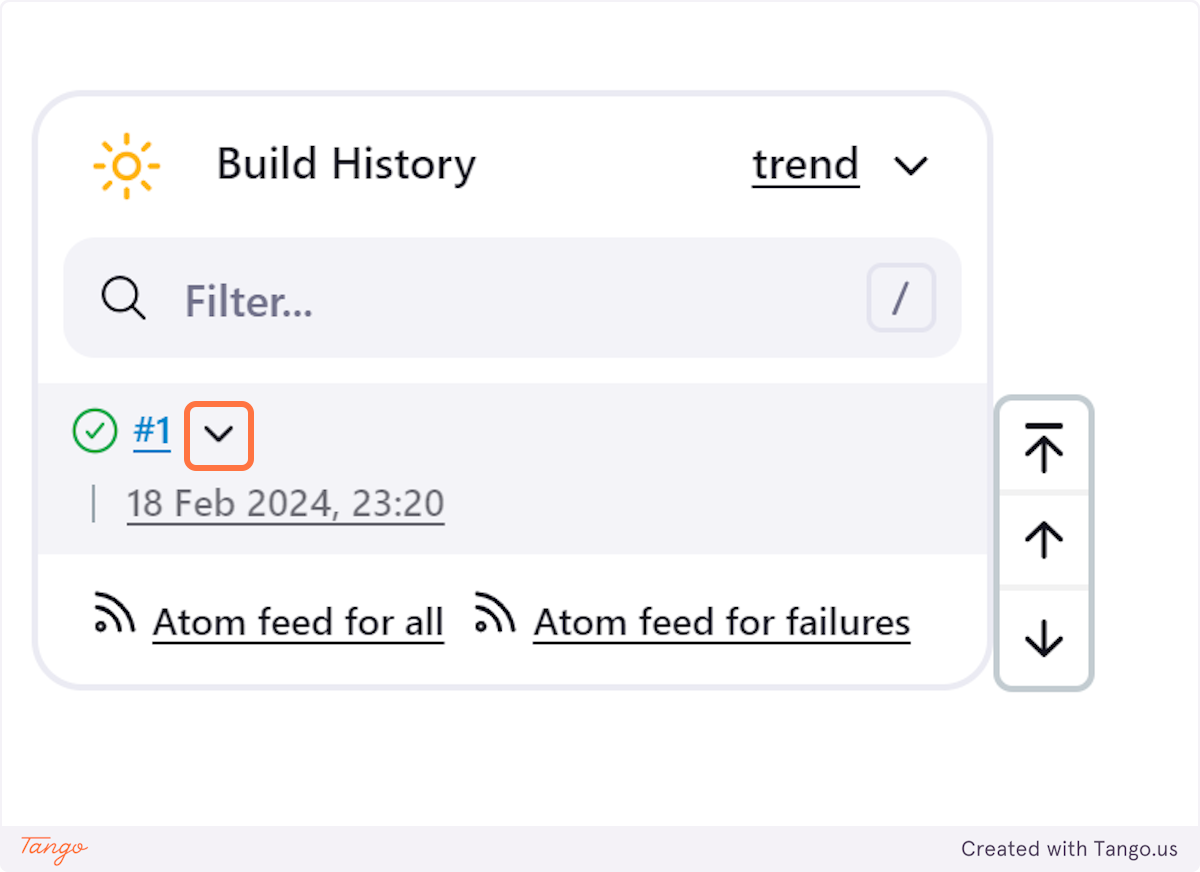
13. Click on Console Output
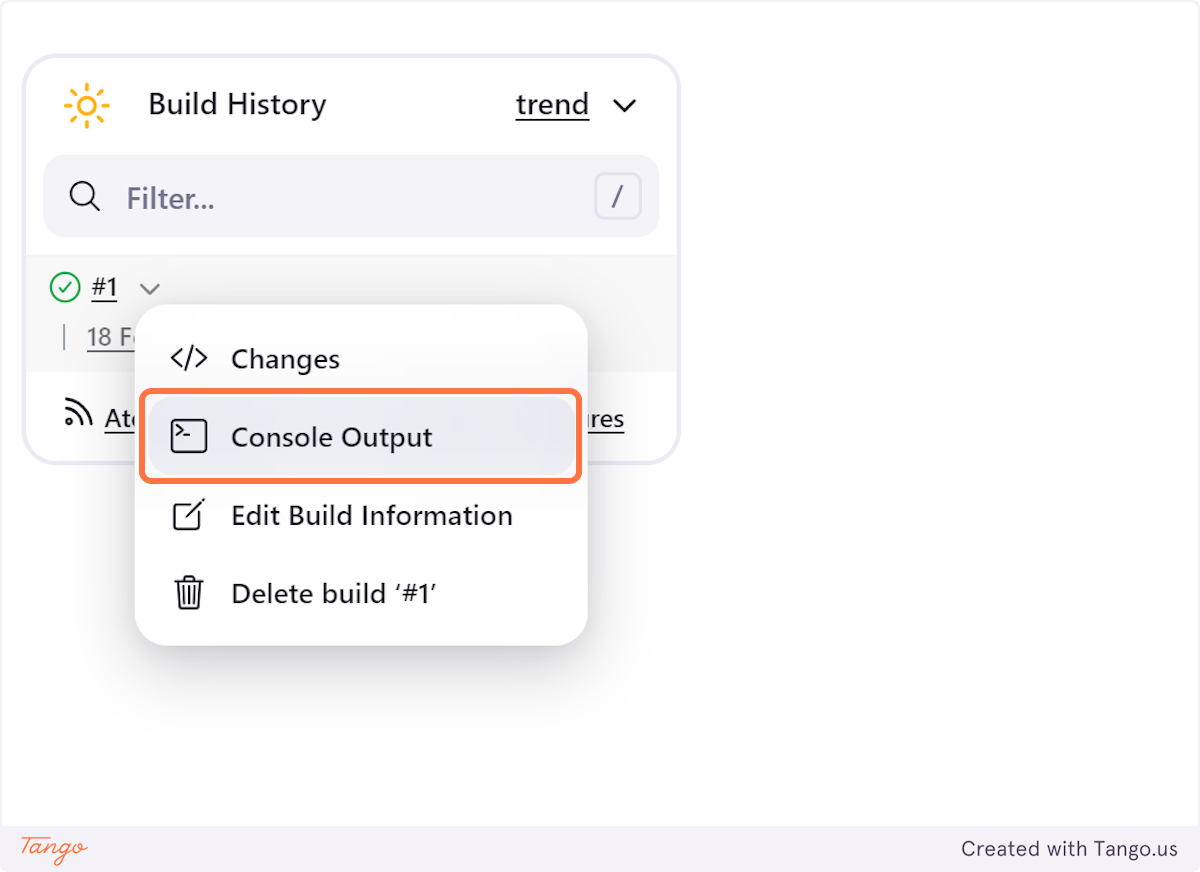
14. Right click on Started by user Yashraj singh sisodiya…
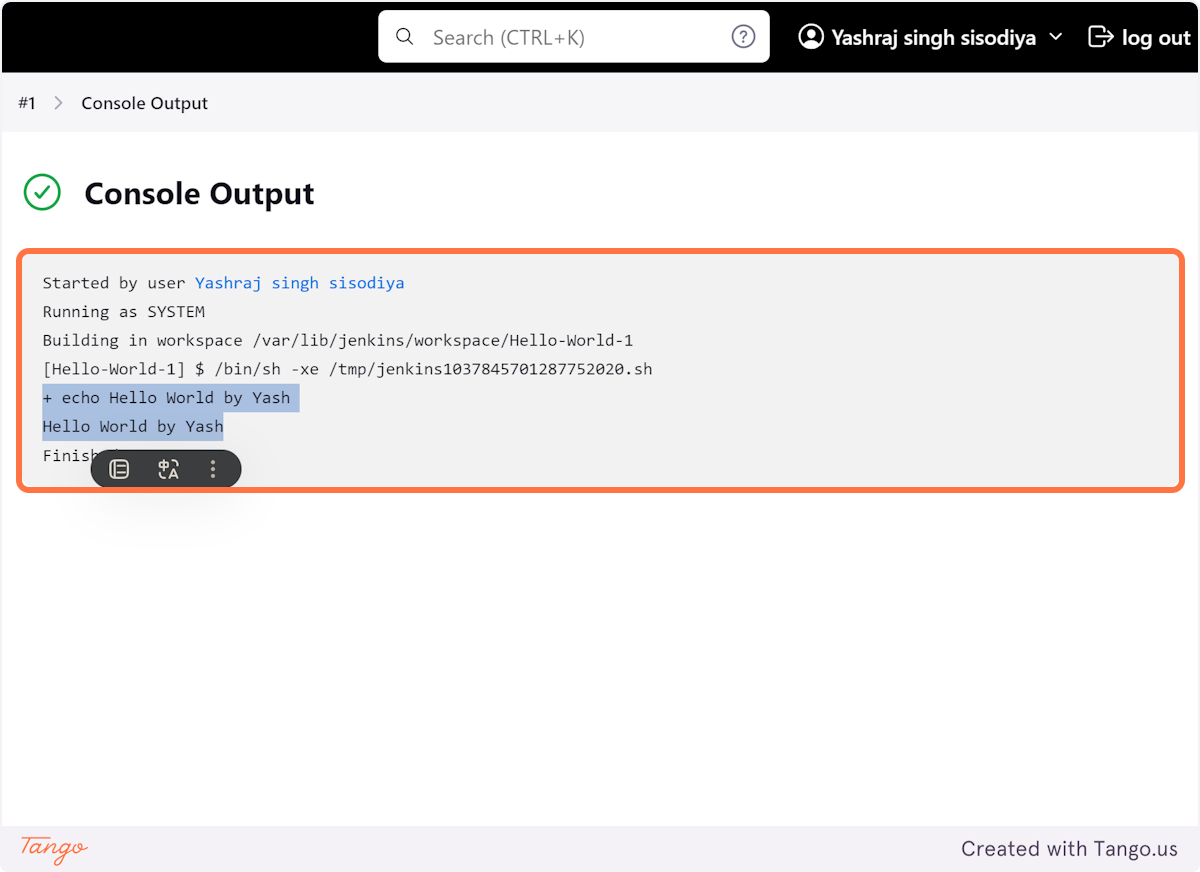
15. Click on Success…